With the release of vCenter Server Appliance 5.5, its finally worth moving things off the old vCenter Server.
They have nearly everything supported (exceptions include VMware Update Manager and Site Recovery Manager). Its worth noting that migrating a dVS is not difficult, but it also wasn’t obvious. I’ll cover that later.
Deploying a VCSA
Here is the bulleted list:
- Deploy an OVF template
- Select source (.ovf or .ova)
- Select destination (which datacenter)
- Select storage (you can choose from local or shared storage)
- Choose which network you want the VCSA on
- Any customizing that needs to be done for your environment
- Review choices and press finish
Screenshots
Now that you have deployed your VCSA, its time to do the initial config. Point your browser at https://your-server:5480 . Login with the username ‘root’ and the password ‘vmware’. Here you can configure things like static IP (defaults to dhcp), NTP, connect to an external DB, configure SSO, enter a license key, or perform a VCSA update.
You should now be able to point your browser at https://your-server:9443 , use the same login and you should see the web interface for vCenter. You can perform all the normal operations that you used to run VMware Infrastructure Client (VIC).
Migrating a dVS
If you try to import ESXi hosts that have a pre-existing dVS configuration to a new vCenter Server, you will get the following warning:
1The distributed Virtual Switch corresponding to the proxy switches
2a1 62 34 56 cd e7 89 1f-a2 3b c4 d5 e6 aa 0f bf on the host does not
3exist in vCenter or does not contain the host.
vSphere 5.1 and newer supports the ability to backup and restore the dVS configuration. This allows us deploy vCenter servers relatively trivially (by not forcing us to migrate all systems to the VSS, setup the new dVS, and then move all the systems back). Here are the bulleted tasks:
- Install new vCenter 5.5 (or newer).
- Export (backup) the dVS from the old vCenter server (can be either vCenter on windows or VCSA)
- Disable HA on the old cluster(s)
- Disconnect all ESXi hosts from the old vCenter server
- Import the ESXi hosts on the new vCenter server. You will get a warning on each one that looks similar to:
1 **Configuration Issues**
2 The vSphere Distributed Switch corresponding to the proxy
3 switches 12 34 56 f7 89 ab cd ef-1a 23 b4 56 6c 7d 8e 9f on the
4 host, does not exist in vCenter server or does not contain this
5 host.
6 To resolve the issue, rejoin the host to dvSwitch-01. Go to Host
7 > Configuration > Networking to manually remove the invalid proxy
8 switches if the vCenter Server is not able to automatically
9 remove.
Last Steps
- Remove the disconnected hosts from the old vCenter server (not the same as disconnecting them)
- Recreate any resource pools and migrate hosts as appropriate.
After the dVS import, the warning will magically disappear and the dVS configuration is deployed on the new vCenter server.
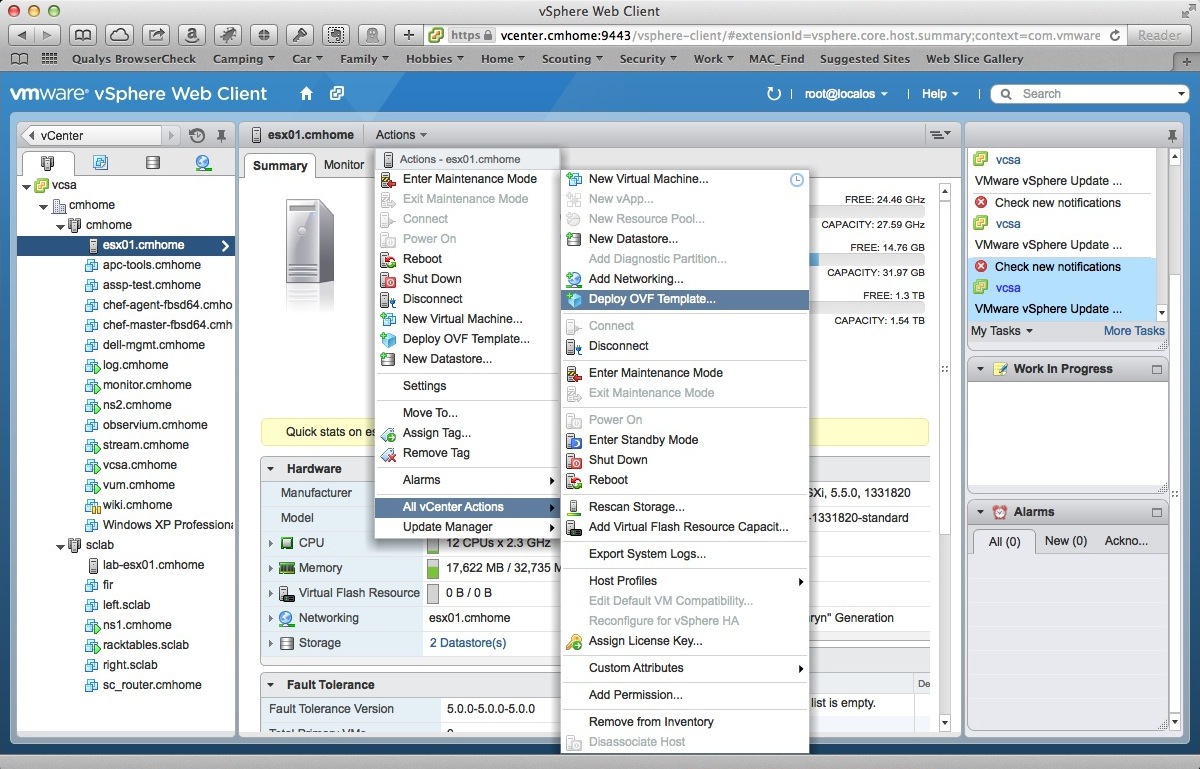
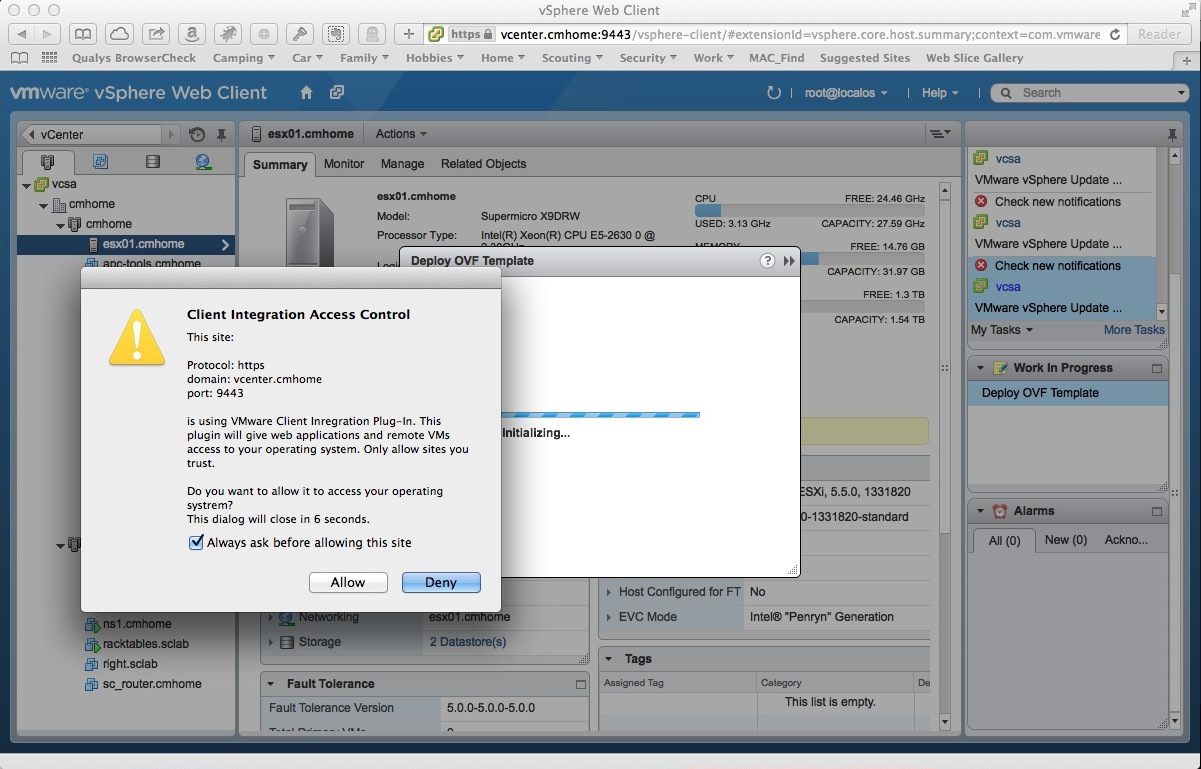
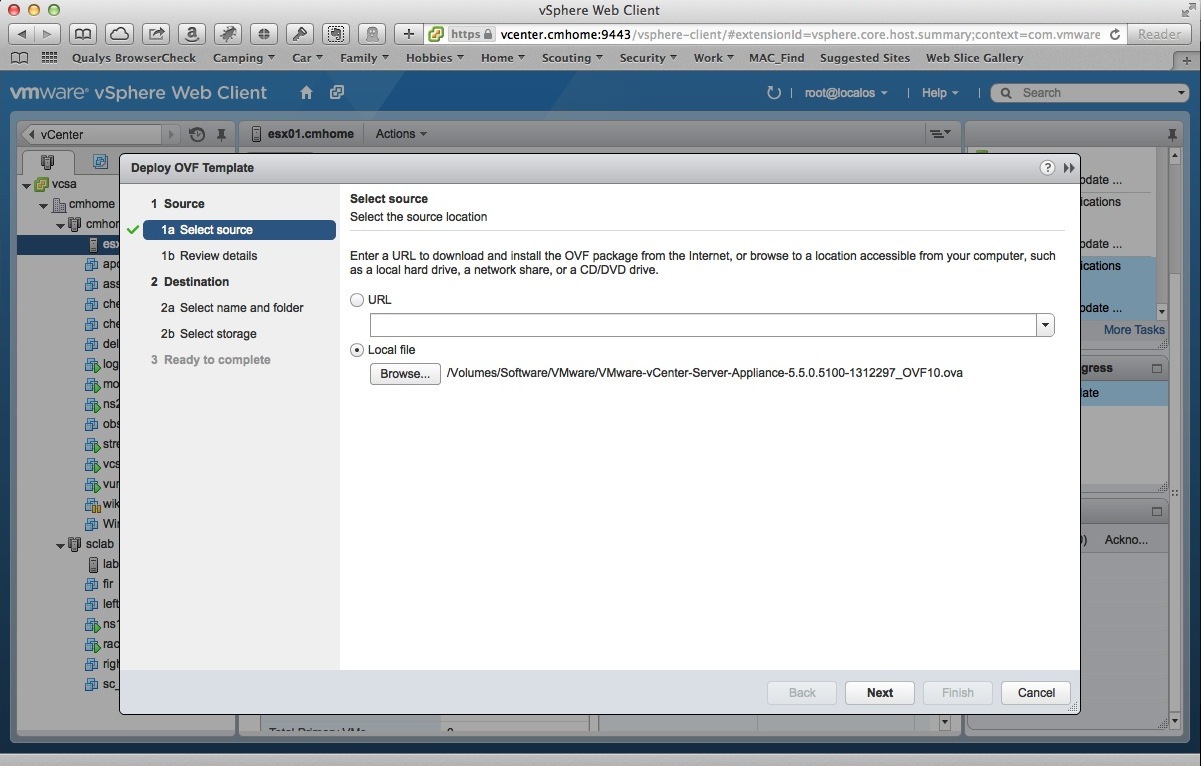
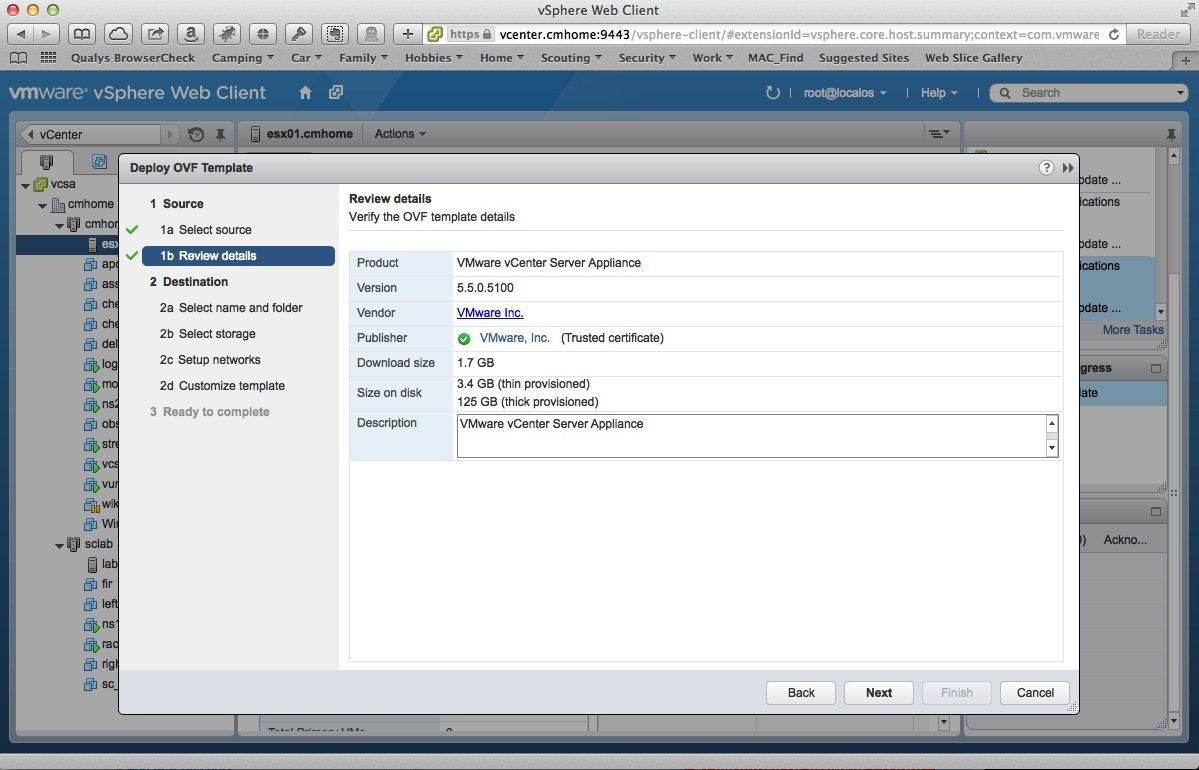
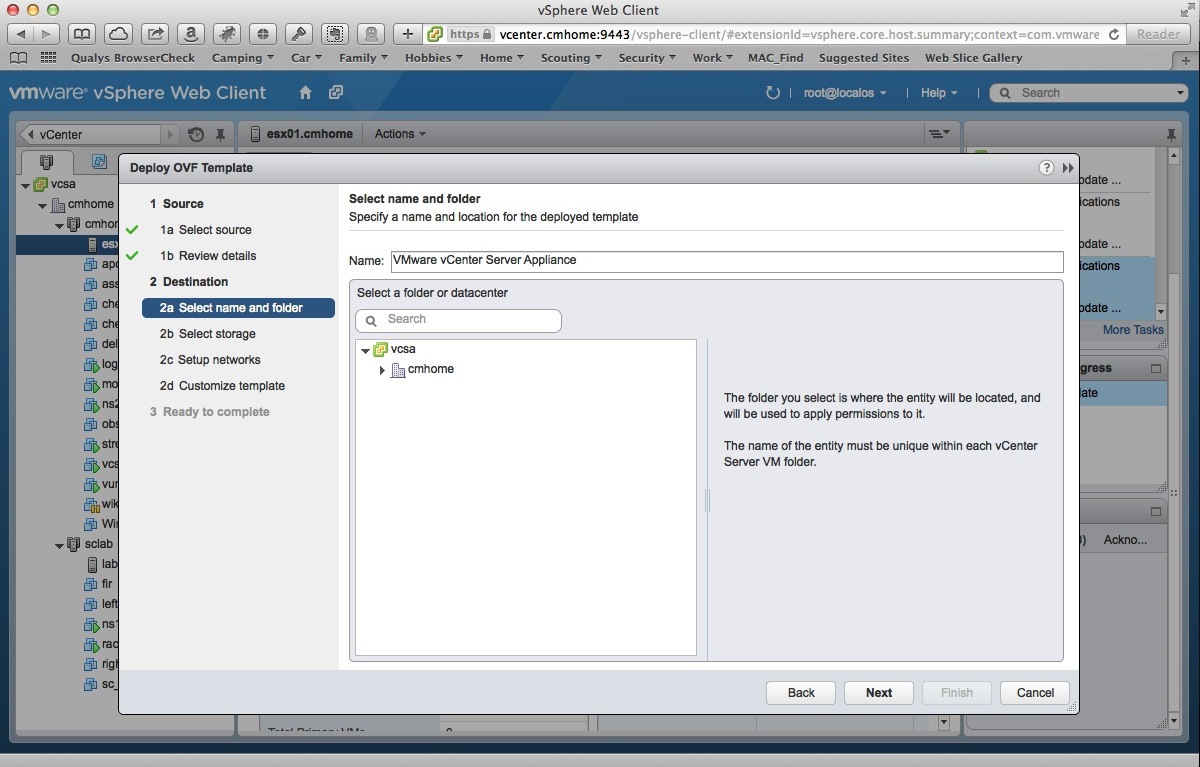
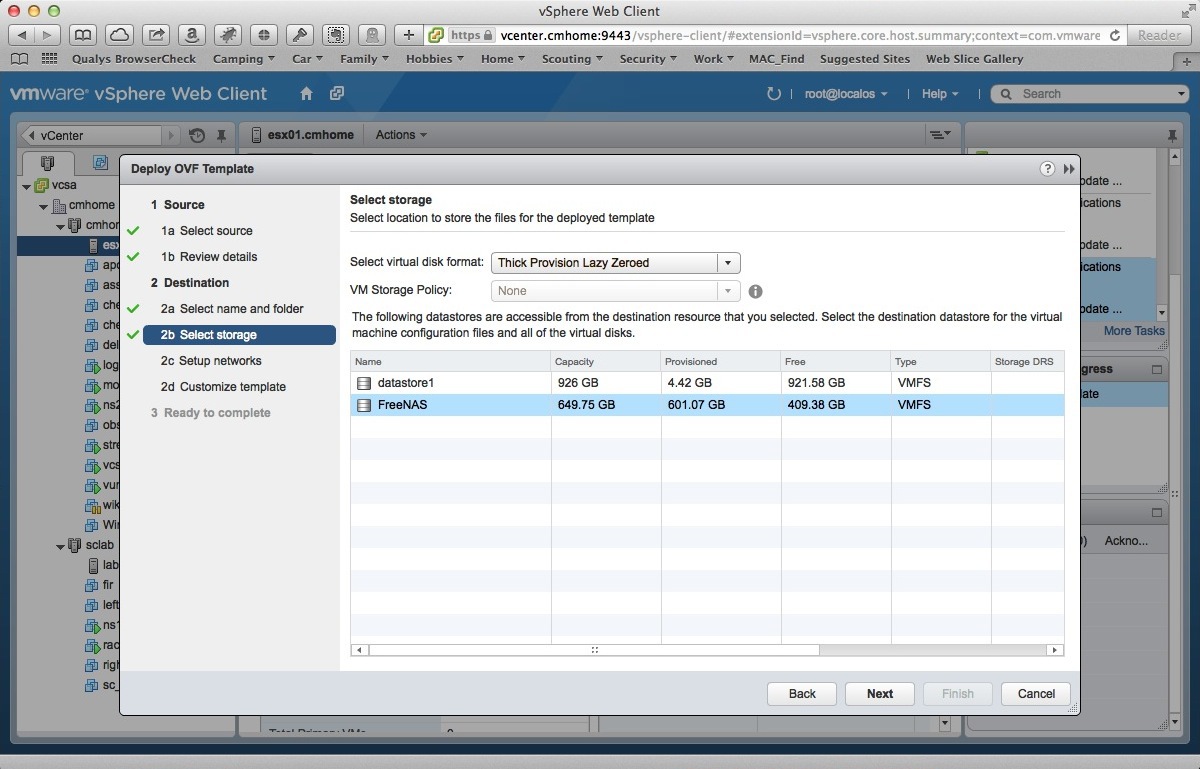
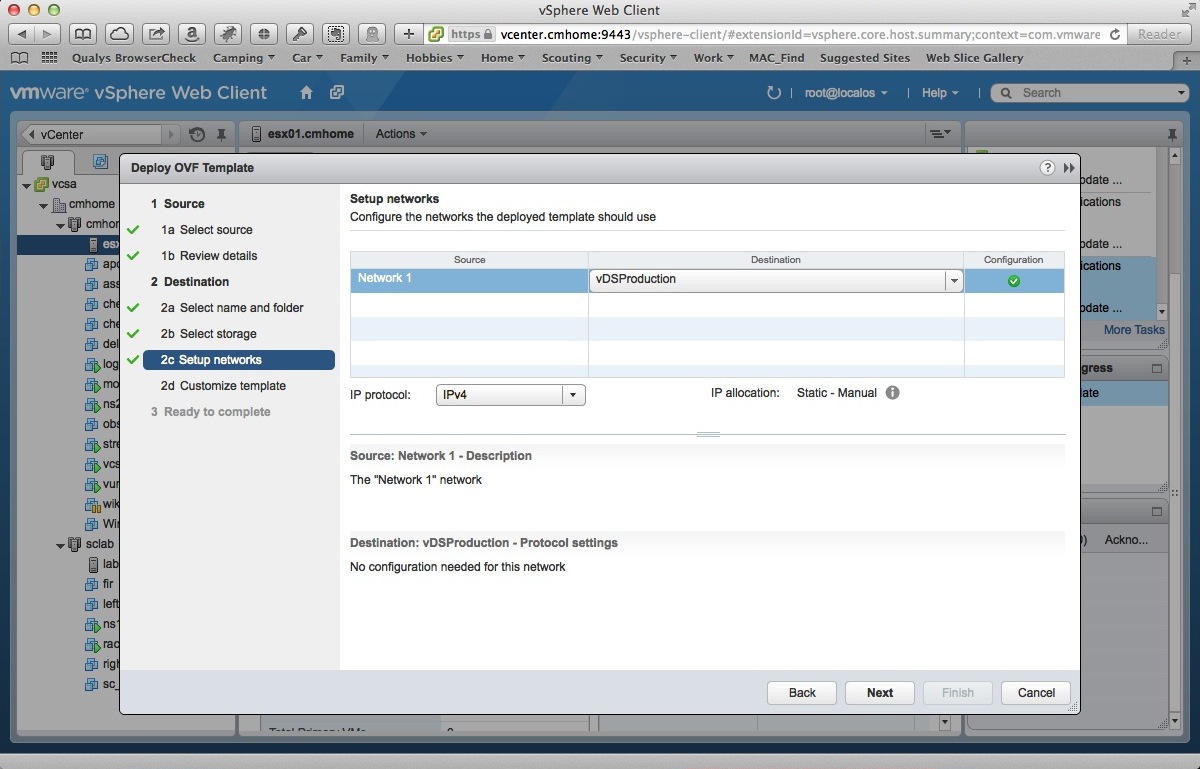
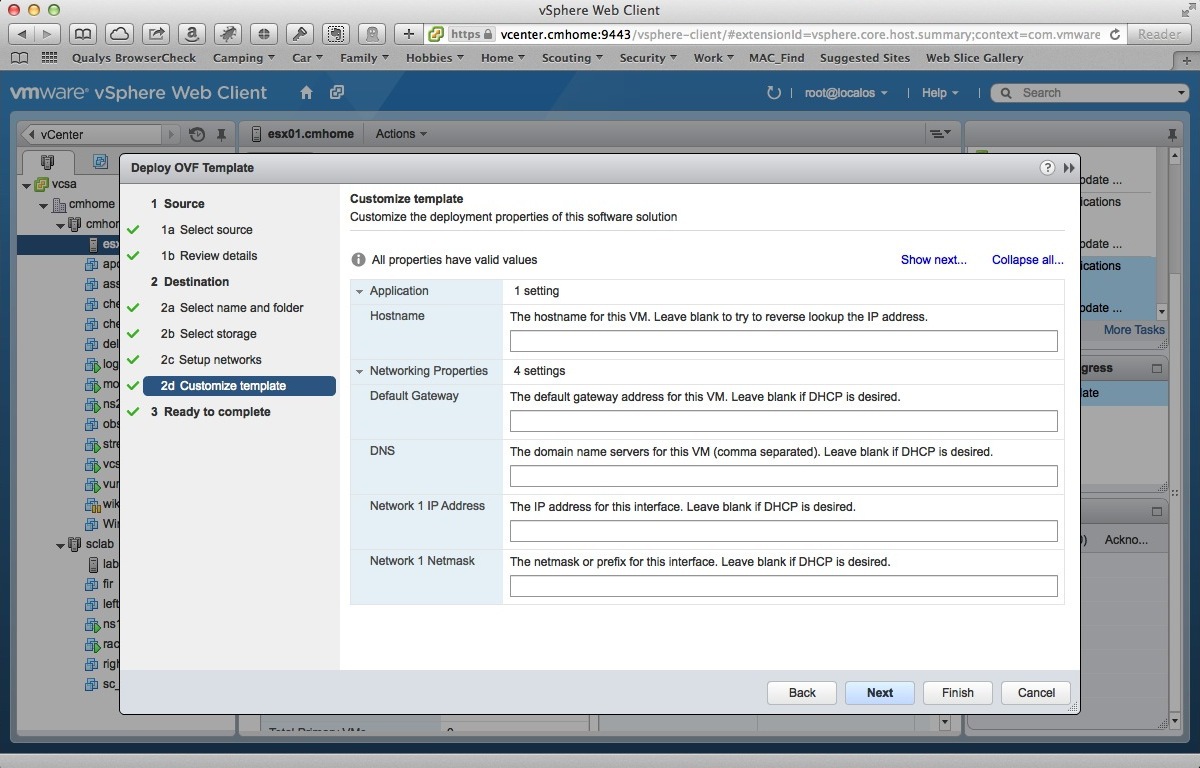


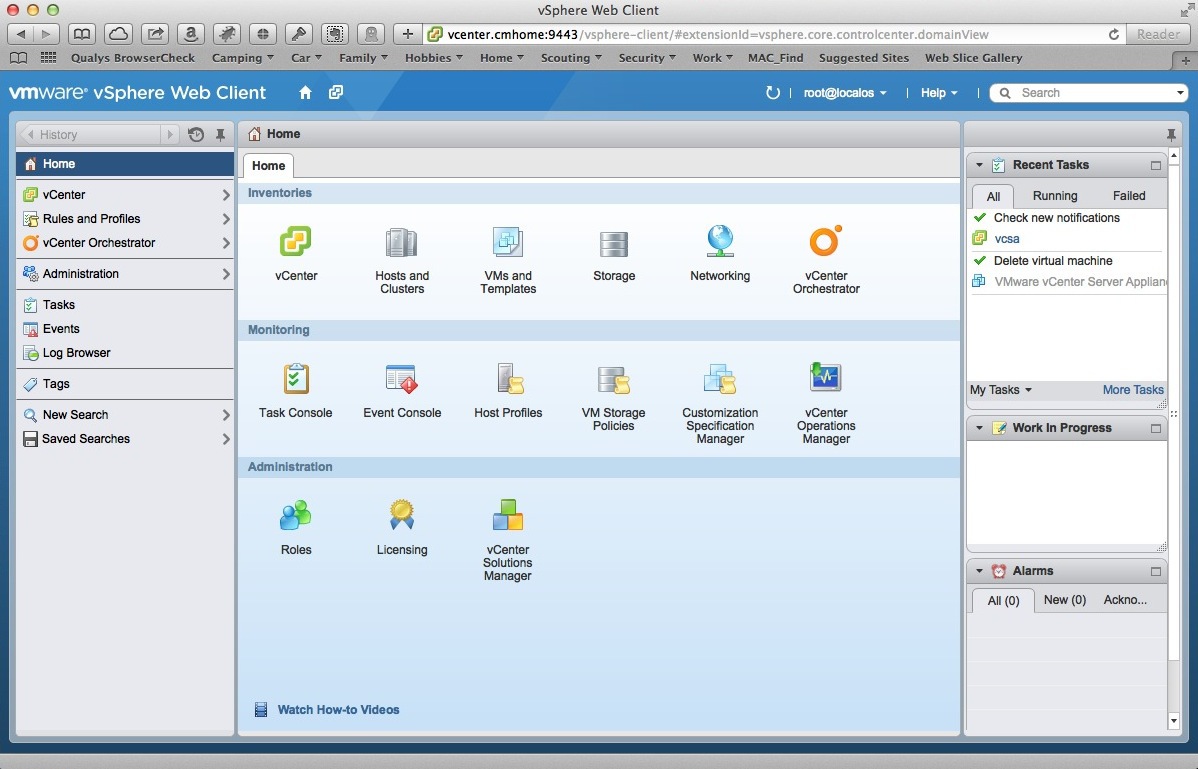
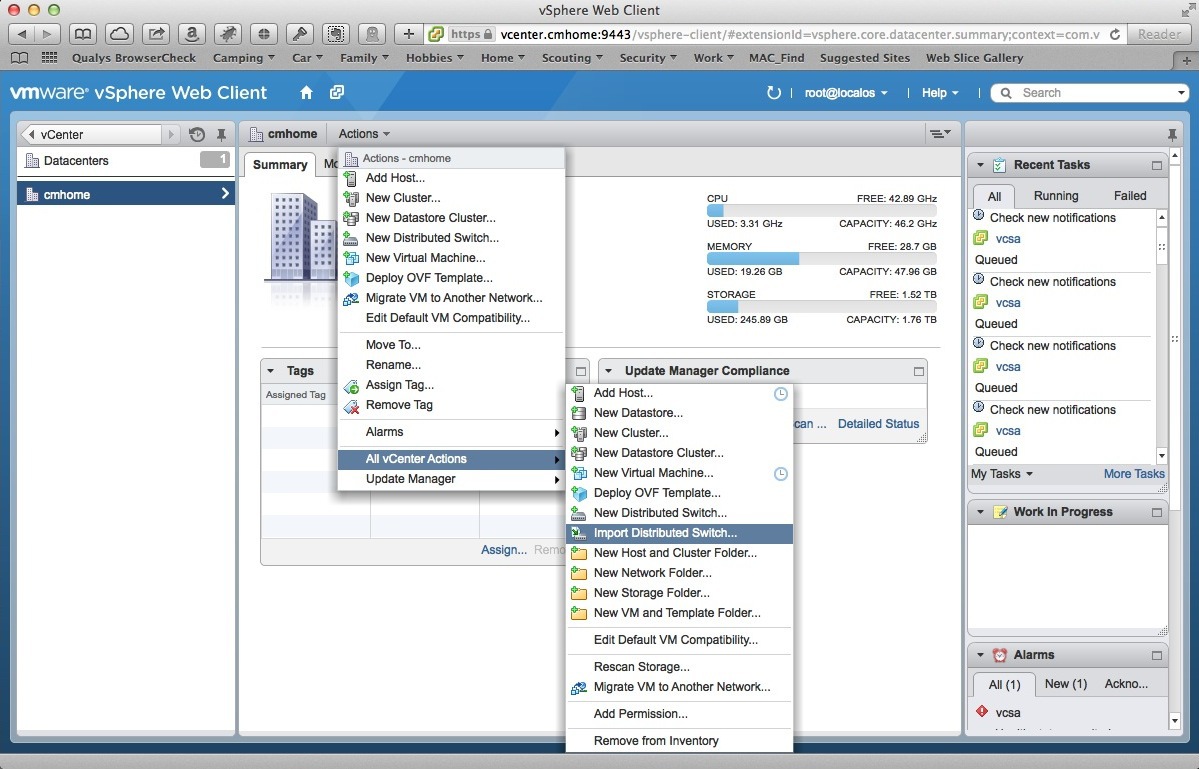


Comments